In this video, I discuss the two things business professionals need to do on LinkedIn today.
What are they?
-
Customize your profile URL.
-
Upload an image in the cover image field.
Both of these are essential to optimizing your profile in today’s business world.
Learn more in the video and below:
Setting Up Your Custom LinkedIn Profile URL
Your default LinkedIn URL is long and full of numbers and other characters, which is not very user friendly or easily shared with your network. The main point of LinkedIn is giving others the ability to quickly and easily find and connect with you.
Having a custom LinkedIn URL also helps with SEO, on major search engines such as Google and Bing.
Setting up a custom URL requires turning on your LinkedIn public profile – this is what search engines scan – which helps you to be found organically.
Setting up a custom LinkedIn profile URL is easy to do – if your name is somewhat common, you may need to play around with it a bit to add in your middle initial or an “esq” or “cpa” because LinkedIn has more than 750 million users, many of whom have already set theirs up – here’s how your customized LinkedIn profile URL will look: http://www.linkedin.com/in/yourname
As LinkedIn notes, you can customize your public profile URL when you change what appears on your public profile.
Custom public profile URLs are available on a first-come, first-serve basis. Members can only have one custom public profile URL at a time.
To change your public profile URL from your desktop:
-
Click the Me icon at the top of your LinkedIn homepage.
-
Click View profile.
-
Click Edit public profile & URL on the right rail.
-
Under Edit your custom URL in the right rail, click the Edit icon next to your public profile URL.
It’ll be an address that looks like www.linkedin.com/in/yourname.
-
Type the last part of your new custom URL in the text box.
-
Click Save.
Here’s how to change your public profile URL on your mobile device:
-
Tap your profile picture.
-
Scroll to the Contact and Personal Info section and tap the Edit icon.
-
On the Edit contact info page, tap on your personal Profile URL. You’ll be redirected to the Public profile settings page.
-
Under the Edit URL section, tap the Edit icon next to your public profile URL.
-
Type the last part of your new custom URL in the text box.
A few things to note:
-
Your custom URL can have 5-30 letters or numbers. Don’t use spaces, symbols or special characters.
-
LinkedIn recommends using a variation of your name and/or your professional brand since you’ll share this URL with people, so they can find your LinkedIn profile.
Some job applications may also ask you for your LinkedIn profile URL. It’s a good idea to add it to your resume as well. -
The customizable part of the URL is case insensitive. This means using JohnSmith, johnsmith, or johnSmith will all point to the same profile.
-
If the URL you want isn’t available, please select a different one. They can’t make custom URLs available to members upon request.
-
You can change your URL up to five times within six months. Once you have changed your URL for the fifth time, you won’t be able to change it for another six months. Changing your URL several times may make it hard for people to find you.
I recommend doing a firmwide analysis of each employee’s LinkedIn URL and then do a training/handout to explain how your employees can customize it themselves. Then have them add it to their email signatures, pitches, business cards, website bios, basically everywhere your face or name appears, your LinkedIn URL should appear as well.
It’s easy to change your custom LinkedIn profile URL – do it today.
Customizing Your LinkedIn Cover/Background Image
It’s really important to have a custom background image on your LinkedIn profile today. It’s a free and easy way to brand yourself and because it takes up so much space on your profile, it is a place where you can be bold and stand out.
And most importantly, photos help tell stories – in this case your career story. This is prime career-building real estate. Use it or lose the opportunity to tell your story visually and set yourself apart from others.
Choosing a unique image is a great way to help you stand out from the crowd. Your background photo is a way to show off your brand and your personality.
Your LinkedIn cover photo can help connections and hiring managers get a sense of your personal brand and get to know you better.
So what should you post as your cover image? I use Canva.com and create custom images with these ideas in mind:
-
Use a photo that represents your field
-
Use a picture of your city’s skyline
-
Use a photo of your company’s logo/branding
-
Use an image of something that represents your company
-
Use a picture of your professional community, clients or employees
-
Use a photo of your workspace
-
Use a quote that inspires you
-
Use an image of an award or accomplishment
-
Use an abstract image
-
Use a collage of images
The image I used with this post is my LinkedIn cover image. I used my Bitmoji in various poses to explain what I do – it’s meant to be a little quirky (like me) and visual.
What works for someone else for a LinkedIn cover image might not work for you, but that’s okay. That’s what makes each of us unique.
As you probably already know, you cannot simply find the perfect photo on a Google image search, download it and add it as your cover photo.
There are copyright and licensing laws against this, and in order to use these photos, you’d have to obtain permission and then provide credit to the sources. But there are plenty of free stock photo websites you can utilize to find the perfect image such as Unsplash and Pixabay.
Please make sure the image you use is right-sized – so 1584 width by 396 height pixels.
Your background photo appears behind your profile photo in the introduction section on your profile. If you don’t customize it, your photo will be a gray shadowy box.
The cover image is also a lot of prime real estate – don’t let it go to waste!
To add a background photo:
-
Click the Me icon at the top of your LinkedIn homepage.
-
Click View profile.
-
Click the Camera icon on the upper right corner of your introduction section.
-
Click Upload photo to select an image from your computer, and click Open.
-
Click Apply.
-
The photo will upload automatically.
To reposition, delete or change a background photo:
-
Click the Me icon at the top of your LinkedIn homepage.
-
Click View profile.
-
Click on the background photo and choose one of the following options:
-
Reposition to drag and reposition the image (option available on the image itself).
-
Delete photo to remove the image.
-
Change photo to change the current background photo.
-
Try customizing your LinkedIn header image today – a picture really is worth 1,000 words in this case. Canva really makes it easy.




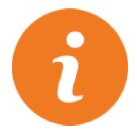 i
i


