If you haven’t turned on Creator Mode on LinkedIn, now is the time to do it. Especially if you are a content creator and especially if you are trying to build your brand.
Creator Mode is a profile setting on your LinkedIn dashboard that can help you grow your reach and influence on LinkedIn.
Turning on Creator Mode is how you get access to the new content tools on LinkedIn such as LinkedIn Live and Newsletters.
I also believe that LinkedIn users who have Creator Mode turned on are getting more engagement on their posts and that the algorithm may favor their content.
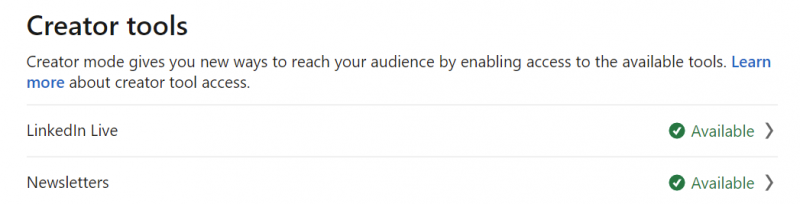
Creator Mode enables you to grow your reach and influence on LinkedIn.
As a LinkedIn creator, you can share the topics (hashtags) you post about the most. This will make it easier for other LinkedIn members to discover your content and follow you. To turn on creator mode:
-
Click the Me icon at the top of your LinkedIn homepage.
-
Click View profile.
-
Click on Creator mode off under Your Dashboard (and turn it to on)
-
Click Next on the preview pop-up window.
-
Add topics (hashtags) to indicate the topics you post about the most.
-
Click Save.
-
Follow the prompts to turn on creator mode.
To edit your hashtags or to turn off creator mode:
-
Click the Me icon at the top of your LinkedIn homepage.
-
Click View profile.
-
Click on Creator mode: On under Your Dashboard (and turn it to on)
-
From here, you can:
-
Switch the toggle to the left to turn off Creator mode.
-
Click Add topics to add new topics.
-
-
Click Save.
You can turn on creator mode to get access to additional tools and features that help you create content and grow your audience base on LinkedIn. Learn how to manage creator mode and edit your topics. Once you turn on creator mode:
-
The Connect button on your profile will change to Follow. LinkedIn will display the number of followers you have in your profile introduction.
-
You can display the topics you post about in your profile introduction as hashtags. This will make it easier for other LinkedIn members to discover your content and follow you.
-
LinkedIn will highlight your original content on your profile by moving your Featured and Activity sections to be first on your profile. In addition, the Activity section on your profile will no longer include your likes, comments and other activities (They will still be available when you click on see all activity).
-
You become eligible to be featured as a suggested creator to follow so potential followers can discover you and your content across LinkedIn.
-
You can get access to creator tools such as LinkedIn Live Video and LinkedIn Newsletter if you meet the access criteria.
What’s the difference between following and connecting with someone on LinkedIn?
This was the big reason I didn’t turn on Creator Mode – I didn’t want people to just be able to follow me without connecting with me and be able to see all of my content – but according to LinkedIn – there are things people can’t see by just following you.
Connections are members who connected on LinkedIn because they know and trust each other. If you’re connected to someone, you will both be able to see each other’s shares and updates on your LinkedIn homepages. You can also send messages to your connections on LinkedIn.
By default, you will follow your 1st degree connections, and you can always unfollow them.
Following someone on LinkedIn allows you to see the person’s posts and articles on your homepage without being connected to them. However, the person you’re following won’t see your posts.
You can reach a larger audience by allowing others to follow your activity and read what you’re sharing on LinkedIn.
I’ll cover what kind of content you should post in creator mode in my next post.




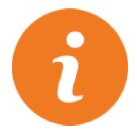 i
i


